How to Organize your Phone and Computer
How to organize your phone and computer in a way to keep your digital life in order and easy to find! Take these easy steps to clean it up!
This is Day 15 of the 30 Days to Less of a Hot Mess Challenge! We’re decluttering, reorganizing and taking a breath of fresh air to create a home we love. If this is your first time at the challenge, you may want to start here at the beginning. Affiliate links are used for your convenience.
What about decluttering those phone and computers? For me, I spend a heck of a lot of time on both my laptop and iPhone. They represent my business and my connection to the outside world. So, for me, it’s hugely important to keep things organized and clutter-free!
I figured if I can organize my home and declutter my entire office and craft/decor closet, then I could declutter my phone and computer! Getting rid of unused files and apps will speed up your systems and improve your phone’s battery life.
Ready to find peace in your home again?
You can’t decorate a home with clutter. Get started on your decluttering journey with 30 days of encouraging and helpful e-mails to keep you motivated!
How to Organize Your Computer
The Desktop: The big thing for me is keeping my desktop cleaned off!
I don’t want to be bombarded with a billion overlapping icons when I log on to work. It’s distracting and leads to less productivity. Physical (or in this case digital) clutter leads to mental clutter.
In the same way that I try to declutter and wipe down the kitchen counters each night, I also try to clean off my desktop every evening before I log off. Several months ago, I upgraded to a new MacBook Pro, and when I did I swore I would no longer treat my desktop like a messy inbox. And so far so good!
1. Delete any unused files and organize the rest!
This task may take a while, as it did me, but go back to it if you get interrupted until it’s done!
2. Choose a pretty desktop background that is simple and inspiring.
I currently have a gorgeous picture of my daughters, which I love. But in the past I have used solid color backgrounds or minimally patterned backgrounds. I found some really cute free wallpapers:

Meg Morrow Designs
Design Love Fest – they have every imaginable desktop wallpaper here
Choose something that inspires you to do your best and to keep that baby decluttered! 😜
3. Go through your downloads folder regularly and trash files you don’t need.
I forget to check this folder, but I download so many things that it’s crazy and if left alone for long, my folder becomes a beast. I throw things in the “trash” regularly and empty it often!
4. And make sure you’re always backing up your computer.
I use Google drive for almost all of my important files. And I back that up to a local hard drive once a month.
How to Declutter and Organize Your Phone
It’s the same idea as organizing your computer, but I’ve got a few more in-depth ideas for decluttering your phone.
1. Backup!
First, you’re going to want to backup your phone. That way if you accidentally delete an important file, photo or video, you have it saved somewhere. You’ll want to back up to your computer and then backup the computer to an external hard drive or online cloud. I personally backup to Google drive and then back that up to an external hard drive.
2. Group Similar Apps!
In the same way that we pull everything out of a room and group similar things so that you can see what you have, you’ll want to group similar apps on your phone. On the iPhone you just touch and hold an app until it starts wiggling, then you can delete it or drag it to a folder. Click here to learn how to create folders on the Android.
Here are some commonly used folder categories:
- Messages: Messages, GroupMe, WhatsApp, Google Voice, FaceTime
- Photos: Photos, Camera, Phonto, Photoshop Express, SnapSeed, PicTapGo, Picasa, Flickr
- Media: Videos, YouTube, Netflix, Amazon Prime Video, iTunes store, Music, Pandora, Spotify, Podcasts, Audible
- Web Browsers: Safari, Chrome
- Shopping: Amazon, Target, Cartwheel, Walmart, App Store, Etsy, Google Express
- Social Media: Facebook, Instagram, Twitter, Pinterest, Timehop, Snapchat, Hootsuite
- Email: Gmail, Google, Outlook
- To Do: Notes, Reminders, Calendar, HomeRoutines (love this app!), Evernote, Trello
- Reading: Kindle, Bloglovin’, iBooks, Bible, Newsstand
- Finance: Stocks, Bank, PayPal, EveryDollar (my budgeting app)
- Travel: Uber, Kayak, Expedia, Tripadvisor, Airbnb, Home Away
- Delivery: Shipt, BlueApron, Walmart Grocery
- Food: Chick-fil-A, Five Guys, Moe’s, Papa John’s
Whew! That’s a lot, but I honestly have every single one of those category folders on my phone, but not necessarily that many apps in each one. 😊
3. Delete!
Go through each folder and delete any unused apps. Be intense! Log into an app to refresh your memory to see if you even remember what it does anymore. Delete any apps that overlap. I had one old photography app that would make an image into a square. That was before Instagram cropped them down for you and before I had another editing app that would do the same! Bye bye square cropping app!
Remember, you can always download an app again if you realize later than you need it. (You won’t be charged twice for an app you already purchased.)
4. Clean up!
Now that you’ve deleted your unused apps, open each app and clean it up, especially your Messages, Photos, Social Media and E-mail apps. Some of these will take some time, so schedule a time to tackle it in your planner if you need to!
- Messages – delete any old messages. I went back and deleted most of them more than 2 months old. I seriously had some group texts from the dinosaur era.
- Photos – delete any photos that don’t bring you joy. I found that I have many photos that are duplicates or are very similar to others. Choose the best ones and delete the rest!
- Notes – delete old notes that you don’t need any longer
- Contacts – remove old contacts of people you don’t know or communicate with anymore.
- Social Media – this one will take a while and should be done on your desktop! I purged my social media accounts last fall and it has been so liberating, especially the unfollow button on Facebook. You don’t have to unfriend someone, just unfollow them!
- Twitter – turn off all web and e-mail notifications; unfollow people as needed
- Facebook – unsubscribe unnecessary (or unwanted) posts by hovering over someone’s name and clicking “unfollow” – seriously so nice! 😉 In the fall I found myself having anxiety over some Facebook posts and discussions (hello election). So, I chose to unfollow anyone that I didn’t talk to in real life and anyone who had a negative feed. It has been wonderfully freeing! I spend less time on Facebook because I follow a fraction of my friends. I see what I want to see and I quickly move on to other things once I’m done seeing the important stuff. Don’t let a “FOMO” (fear of missing out) keep your newsfeed junked up!
- Instagram – unfollow anyone that you can’t remember why you followed in the first place!
- Videos – video files are huge, so back them up on your computer and delete them from your phone regularly.
- Podcasts – unsubscribe and delete any podcasts that you don’t listen to anymore
- Music – delete any music that you no longer listen to or enjoy. Organize them into playlists.
- E-mail – this one is a doozy and I recommend tackling it from your desktop. Put an appointment on your calendar and delete, delete, delete! Then unsubscribe, unsubscribe, unsubscribe! I’ve done this recently to so many e-mails that I get and now my daily influx of e-mails is sooooo much more manageable.
5. Maintain!
Just remember to continue to remove apps as you don’t use them, go through messages, photos, music and e-mails regularly. Maybe even set up a recurring appointment on your calendar to go through each item.
6. Make it pretty!
I love these free iPhone wallpapers from Lily & Val. Enjoy!
OK, if you’ve made it this far, then congratulations! 🎉 I had no intentions of writing all of that out when I started, but it’s good stuff. And if you go through each step, then your computer and phone will be awesomely organized and clutter-free.
The Messy Work: Start your computer and phone decluttering-palooza today! Make appointments with yourself to finish what you can’t get done today!
In the mess with you, Laura
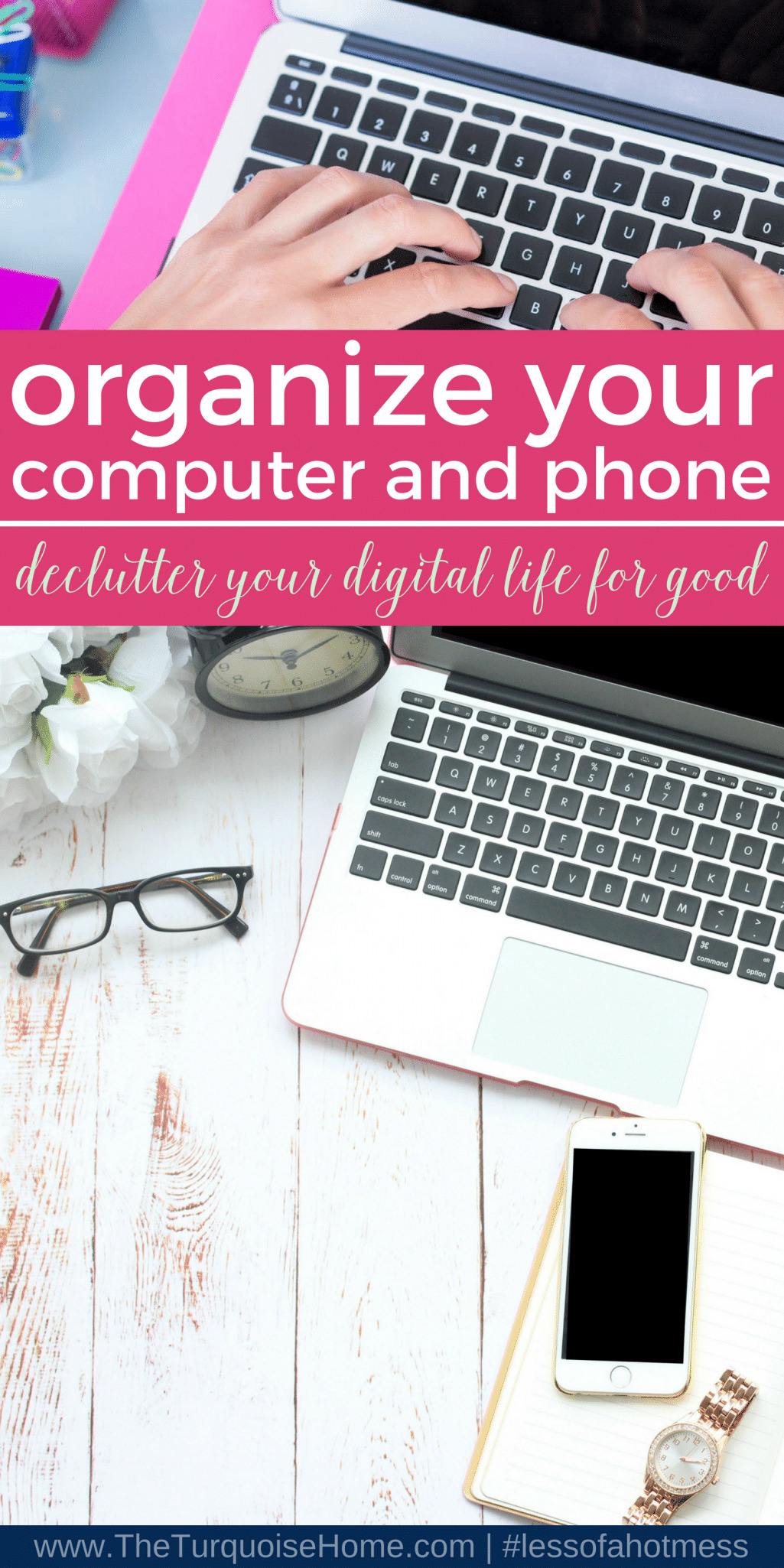
More Posts You Will Love:
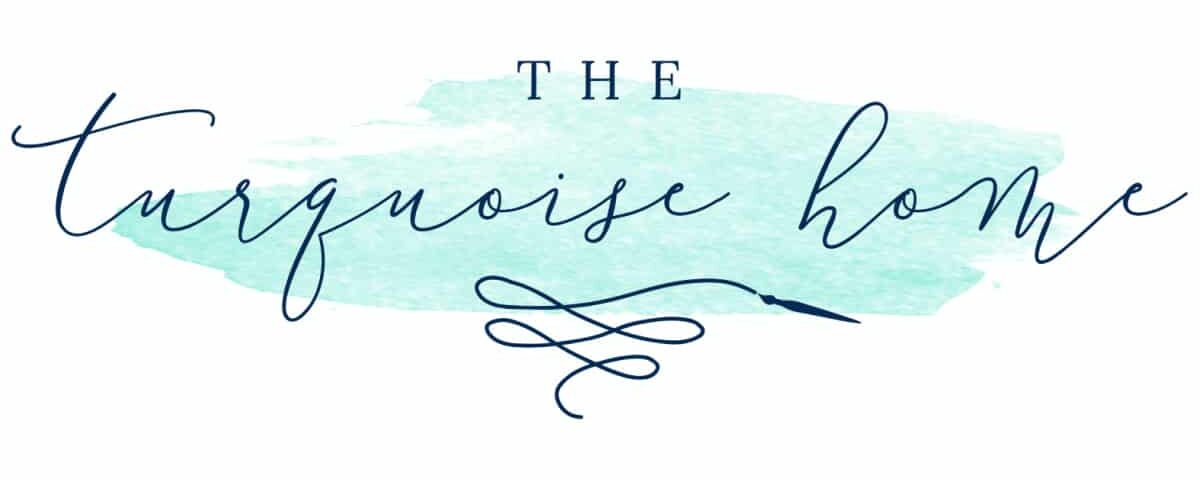

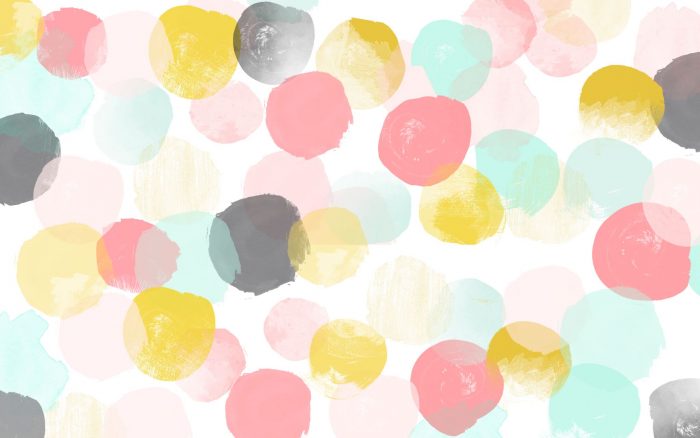








Please unsubscribe me from this blog. I have looked high and low to find an unsubscribe button. That was very frustrating.
I enjoy the site but am simplifying my life at the moment.
Thank you,
Betty Kreviazuk
Just great tips. I’m with you that if you make it pretty, you’re more like to keep it neat and decluttered, even your phone or desktop. Pinning now.
Thanks Susan! You’re exactly right! xo, Laura